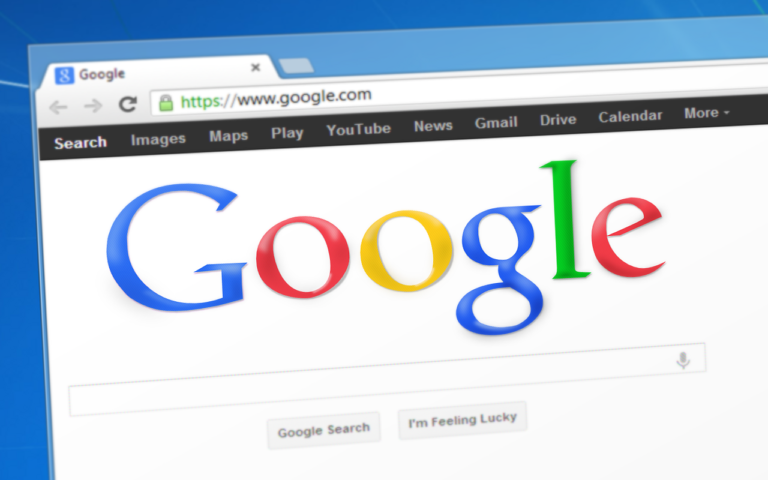A lot of people in the world use Google Chrome. Sometimes an error message like Error Code 107 or ERR_SSL_PROTOCOL_ERROR appears when using Google Chrome. But you need not to worry about this because it is possible to terminate this error. For terminating this error, you need to follow a number of steps which are given below:
1. Check the system’s time and date – An ERR_SSL_PROTOCOL_ERROR can occur if you want to connect to a website and your settings of time and date are incorrect. So, you need to ensure that the time and date of the system are correct. Normally during authentication, this type of error can occur.
2. Clear the browsing data – Whenever you use Chrome there will be two possibilities: You will get SSL connection error on Chrome or you will not get this error. But in both the cases you need not to clear your browser cookies or cache regularly. In order to clear the Google Chrome browser’s browsing data, follow the steps given below:
- Start Google Chrome
- Press Ctrl + Shift + Delete
- Time Range is required to be set to “All Time”
- For “other side data and cookies” you are required to check the check box
- For “cached files and images” you are required to check the checkbox
- Click on Clear Data Button
3. Clear the SSL State – An SSL Connection Error can occur with the blocking of SSL connection by an uncleared SSL state. For clearing the SSL state, you need to follow a number of steps which are:
- Click on start menu
- Go to Control Panel
- Go to Network and Internet
- Go to Network and Sharing Center
- On the bottom-left corner click on Internet Options
- A new window of Internet Properties will appear
- Go to the Content tab and click on Clear SSL State
Your screen will get an alert “The SSL cache was successfully cleared”. After that you need to restart Chrome.
4. Disable Google Chrome’s QUIC Protocol – If you want Chrome to get permanently free from this error then you need to disable QUIC protocol. The steps for doing this are as follows:
- Type chrome://flags/#enable-quic on the URL browser of your chrome and then press enter.
- Change the setting of Experimental QUIC protocol from Default to Disabled.
- Click on RELAUNCH NOW on the page’s bottom.
5. Check the Installed Antivirus Software’s settings – The ERR_SSL_PROTOCOL_ERROR can occur because of the installed antivirus software. For detecting security threats and malicious elements, usually the scanning of the entire website is done by the antivirus programs that are available today. The TLS/SSL version that is outdated is also included in it. As an example, because of vulnerability issues there is no longer use of TLS 1.0 or SSL 3.0. For changing the installed Antivirus settings, no fixed steps are there. On the basis of the installed antivirus software’s UI, it will differ. You need to make changes in the Antivirus software for correcting the issue.
If you want to improve the ranking of your website by optimizing its content then it will be good for you to contact a digital marketing company. It can also provide you with services like ORM, SEO, SMO and PPC.
warning ….?…. Date May/08/2021…?complete your profile…..otherwise, odysseynews did not accept your article